All hardware settings can be found in “setup/peripheral settings” in AMS.Ship.
Label Printer:
To setup your printer, first make sure it has been installed and is visible under Control Panel / Hardware and Sound / Devices and Printers in Windows.

Above are your default printer settings.
Changing the “Label Printer Name” will allow you to accomodate different label sizes such as a 4×6 with a 2 inch document tab, or a 4×6 with a 3/4 inch document tab.
“Label Printer Driver” corresponds to the name of your printer in Windows “Devices and Printers “.

If you would prefer to save to a PDF or PNG file you can select the corresponding options in the “Label Printer Name” field, then select the “Label Save Location”.
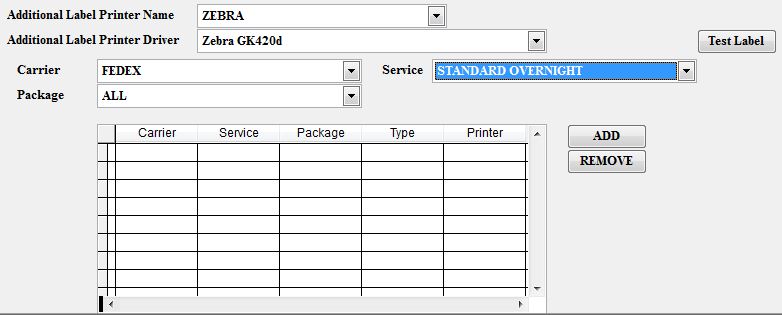
The tab above gives you more control over your printer settings. This will allow you to assign different printers to be used based on the carrier, service and package type.
Scale:
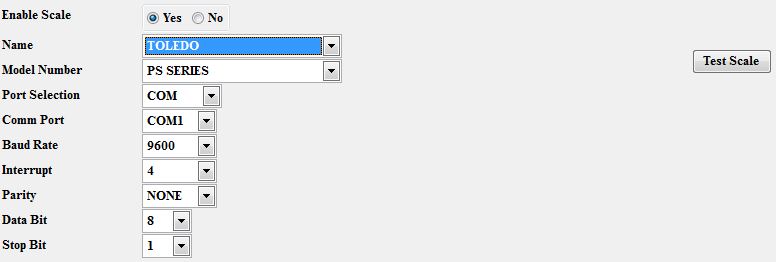
The tab above is used to setup a scale that connects via comm port.
If your comm settings are not correct you will receive the error below.
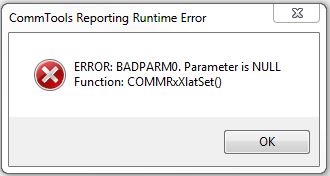
If using a USB scale, simply install it in windows and match the name and model number to the scale you intend to use.
Reporting:
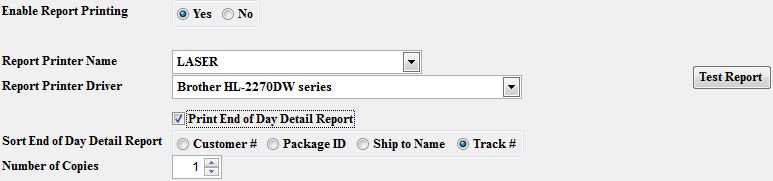
This tab will enable you to setup your default printer for printing bill of lading, reports, international documentation and hazmat documentation. This will typically be a laser printer as opposed to a label printer.
